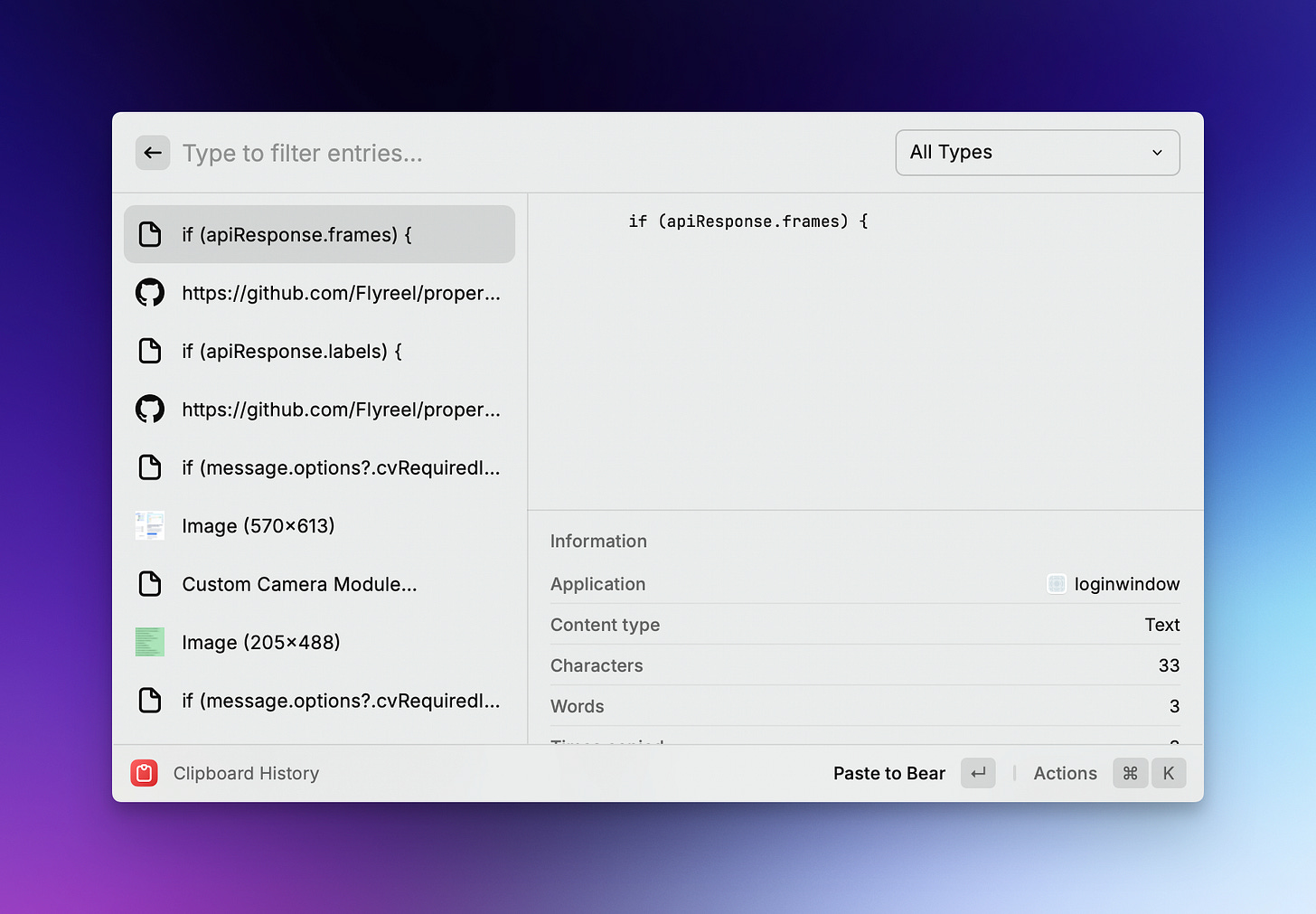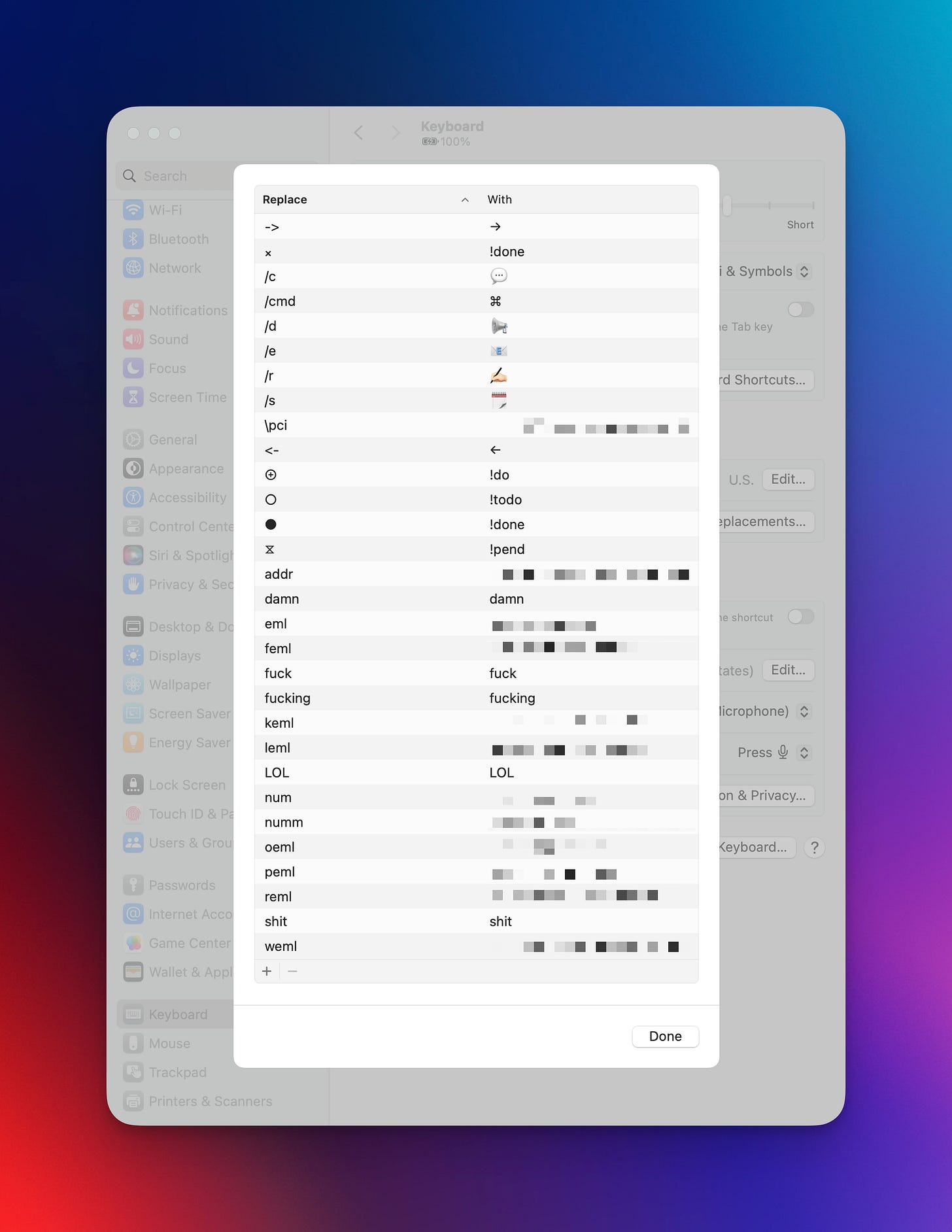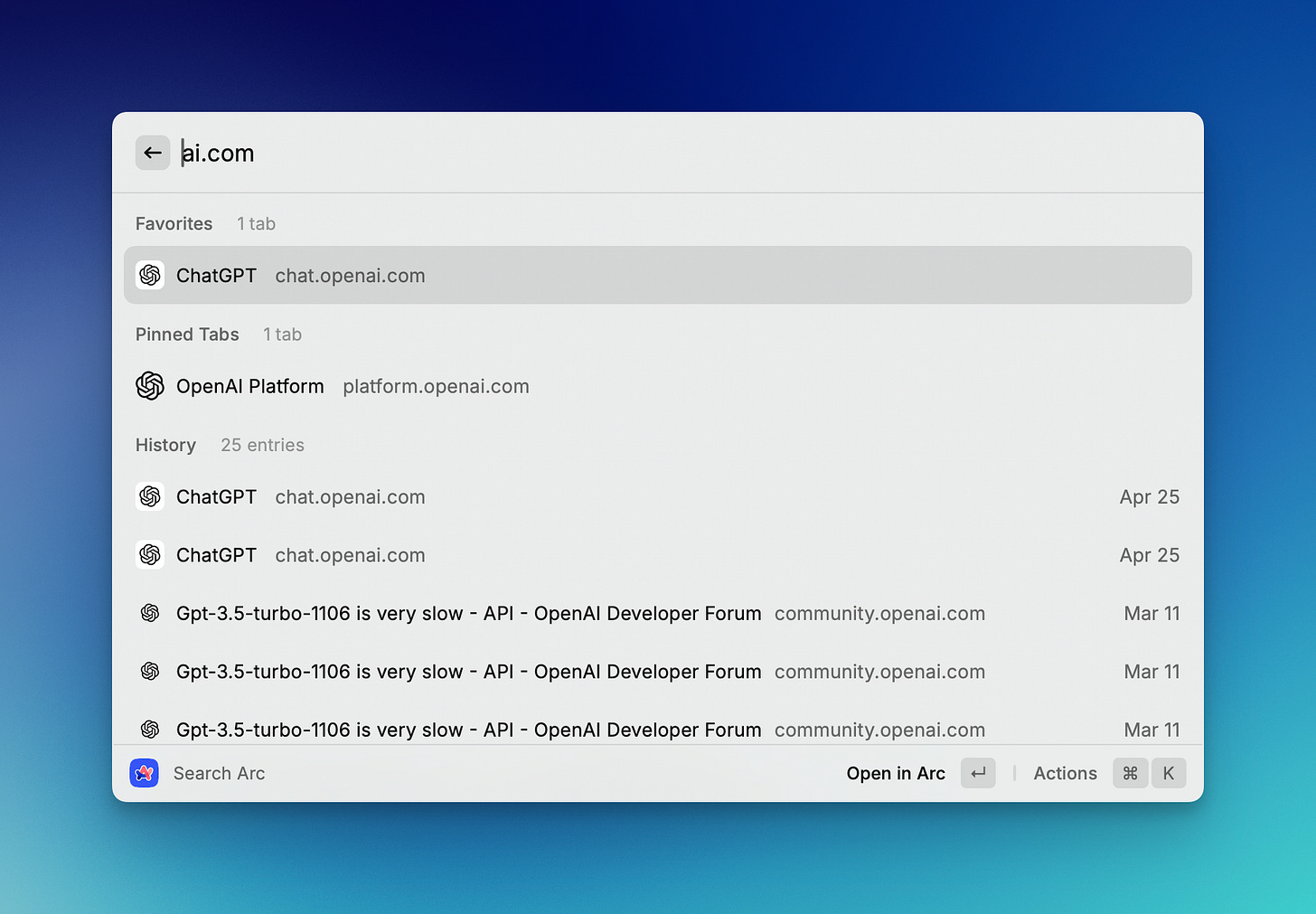An API for Your Computer
How one app lets me interact with all the others - faster, easier, funner (yes, funner - I don’t care if it’s not a real word!)
I really like trying out new apps. There’s a ton out there and it's exciting to try new things especially when an app promises a new and/or better way to get something done. The problem I run into is that I'll assemble a killer list of tools that help me accomplish my tasks, but find myself constantly switching apps all day to use them. I wonder sometimes whether the utility I gain from these specialized apps isn't lost by this factor.
Fortunately, I’ve found a way around this.
Enter Spotlight
MacOS has a feature called Spotlight Search. If you're not already familiar with it, it's basically a universal search bar with access to many of the apps and data on your machine. Plus, you can manifest it on any screen in any context using the global keyboard shortcut CMD + SPACE. It's amazing. But it's limited.
Introducing Raycast
Raycast follows a similar concept, but it goes way beyond search and actually incorporates functionality from across your machine's app ecosystem. It's an API for your whole Mac.
You can effectively replace Spotlight search by pointing the global shortcut to Raycast instead. Once that’s done, you’ll have access to a slew of built-in extensions developed directly by Raycast. The real magic, though, is found in their store.
Raycast’s extension ecosystem is open. And by that I mean that anyone can submit extensions for consideration in their store. At the time of this writing, they have over 1,500 extensions available! If you can think of something you’d like Raycast to support, there’s a good chance someone has already built an extension for it.
Use Cases
I think the best way to convey just how valuable this tool can be is to show you. The rest of this post will walk you through the top ways I use Raycast every day. Hopefully, if you do give it a try, this post will spark some ideas on how to make your day a little better.
Mini Calendar
I just looked at my toolbar to see that my next meeting starts at 1pm. That gives me three hours to wrap up the things I’m working on this morning.
To accomplish this, I’m using an extension called “My Schedule”. This feature alone has made Raycast my favorite thing ever. I have this configured to pull from both my personal and work calendars, so I never miss what’s coming. But more importantly, it helps me keep an eye on how much time I have to keep working in my current context.
“I have 55 minutes left to finish this focus work.”
“I need to wrap this meeting up in the next 7 minutes.”
I can also look ahead at the rest of my day with the click of a button. I’m in love.
Clipboard History
I find myself constantly needing to copy various snippets across one page and paste them all into my notes. Here’s an example. Yesterday I had an architectural review meeting with my development team and we ended up talking about two very specific snippets of code in GitHub. For posterity, I wanted the permalink for both snippets (so we could all find them quickly later) as well as the snippets themselves (so I could document what we were considering changing).
Normally, I would have copied and pasted four times from my browser over to my note taking app. Instead, I stayed on the page and copied all four snippets and then went over to my notes and used Raycast to paste them in.
Magic!
What’s also great about this is that I need to go back and grab something I copied yesterday, I can do that. I can even pin certain entries if I find myself going back for them over and over.
iTerm / Terminal / CLI
I occasionally use iTerm to run command line-y things. I’m not a programmer, so I don’t spend a ton of time doing this and haven’t learn all the little tricks to become a hacker. Because of this, I often use Raycast to open iTerm from the Finder directory I’m currently viewing.
Window Management
This one’s fun because it leverages Raycast’s global shortcuts configurations. I always use two monitors during the day and often find myself switching which monitor I’m running an app from or manipulating the sizes of my app windows for multitasking. Raycast has a robust system of commands for manipulating the size and position of your windows. Raycast also allows you to configure global shortcuts for any command across your setup. These are the ones I currently use the most and have shortcuts for, but there are loads more options to choose from
Snippets
This one is something I’ve only just started using. This is because I’ve already built a pretty extensive list of text replacements in MacOS itself.
If you didn’t already know, you can actually set up a series of automated text replacements that get associated with your Apple ID and shared across your devices (click here for more info).
This is great for when you want to…
Prevent autocorrect from replacing your colorful texts with the word “ducking”
Automate repetitive typing for things like your address, email address, and phone number
Quickly find that calendar emoji you use in all of your task lists
Type the actual
⌘or⌥symbols instead of Googling, copying, and pasting them
As you can see, I’m all in on this feature. However, Raycast again goes a step further with this idea by adding Dynamic Text. And this shit is wild! Check out all the different hooks you can use:
The way I’m using it right now is for note templating. I’m in a lot of meetings and it’s helpful for me to start my meeting notes with a few things to help me scan my notes later:
An Emoji
This is for visual scanning
Meeting notes start with 📆
Ad hoc notes start with 📌
A Title
The Date
Here’s my snippet in Raycast:
GIF Search
This one is probably the most important on this entire list. I have mine configured with a global shortcut: ⌥ + G. This way I have the quickest draw when posting that dank meme on the team Slack.
Links, Links, Links!
Finding links is also made easier by Raycast. Arc is my current browser of choice and their extension exposes a TON of info for searching:
Favorites
Bookmarks
History
Suggestions
Open Tabs
I also use Raindrop.io pretty extensively and I can search those links as well.
Conclusion
This post is getting kinda long, so I’m going to cap it here. There’s tons more to explore in Raycast so definitely check it out. And if you’re interested more posts like this in the future, please let me know in the comments and I’ll write about more fun stuff you can do with this tool.
Until then, have a fun, productive, and fulfilling week!